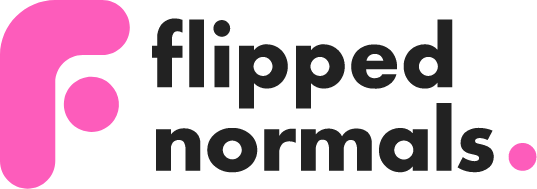Learn How to Quickly Fix the Waciom Pen Pressure In Substance 3D Painter
If pen pressure in Substance 3D Painter isn't working on Windows, here's a quick solution for fixing the pen pressure issue:
1. Hit the Windows Key or open the Start menu
'Wacom Tablet Properties' and open the first result
2. Select the 'Grip Pen' icon. It might be called something different based on your Wacom tablet.
3. Click on the + in the Application row
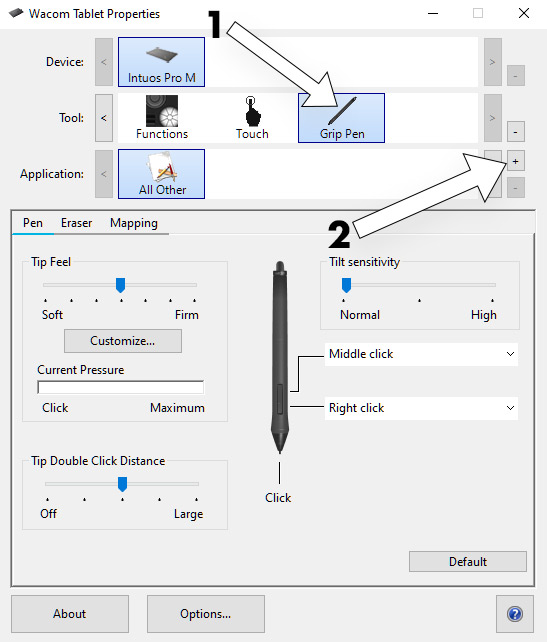
4. Select 'Adobe Substance 3D Painter'. If Substance 3D Painter is open, chose it directly from the list.
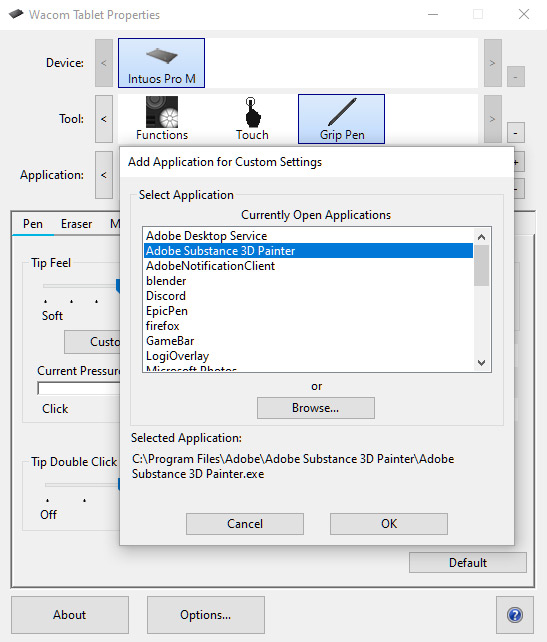
If it's not on the list, hit 'Browse…' and navigate to where you installed Substance 3D Painter, most likely C:\Program Files\Adobe
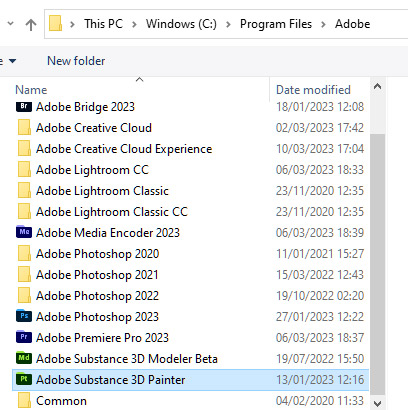
5. Go to 'Mapping' while the 'Grip Pen' is still selected
Enable 'Use Windows Ink' and your Wacom pen pressure should be working in Substance 3D Painter.